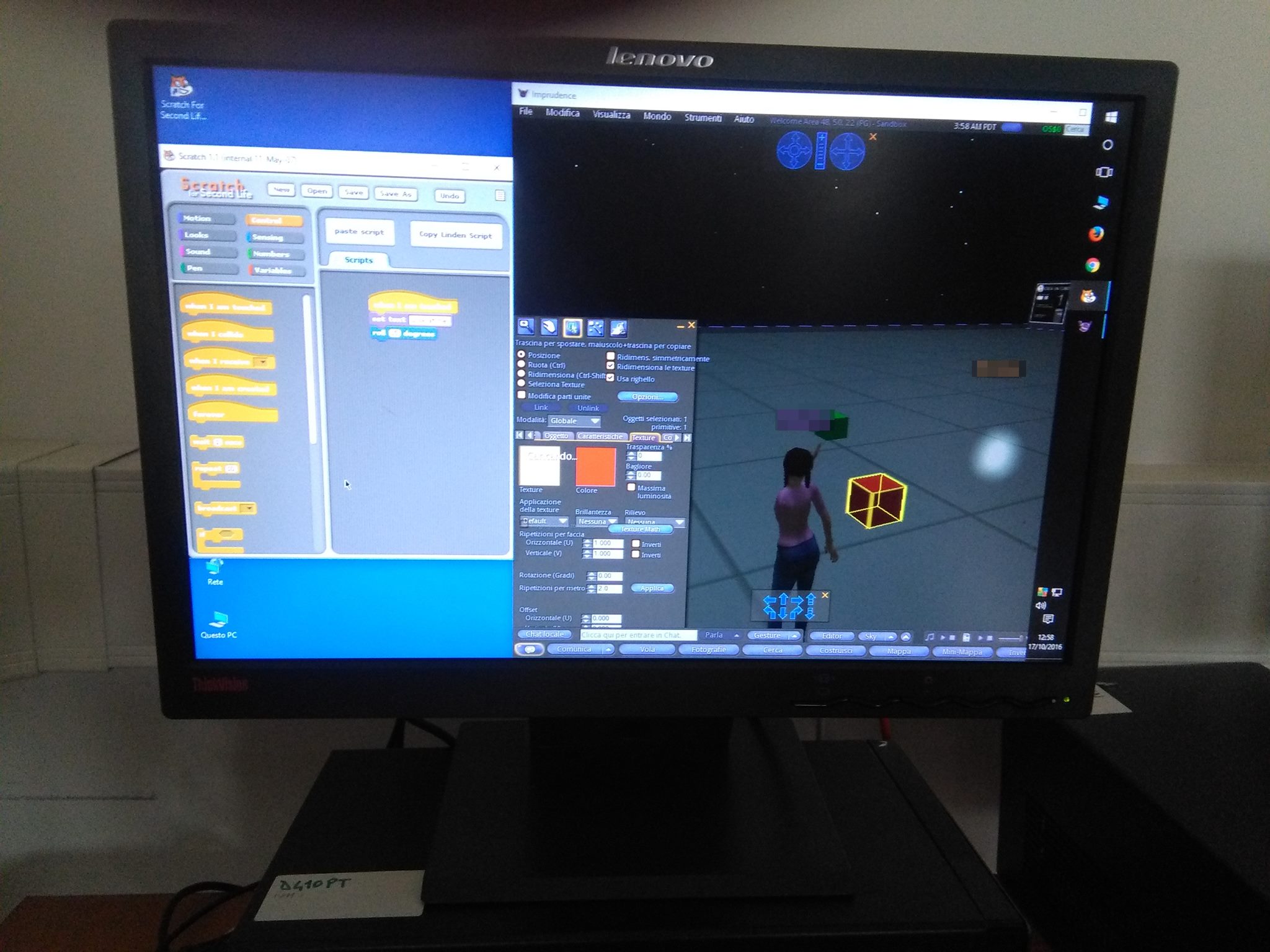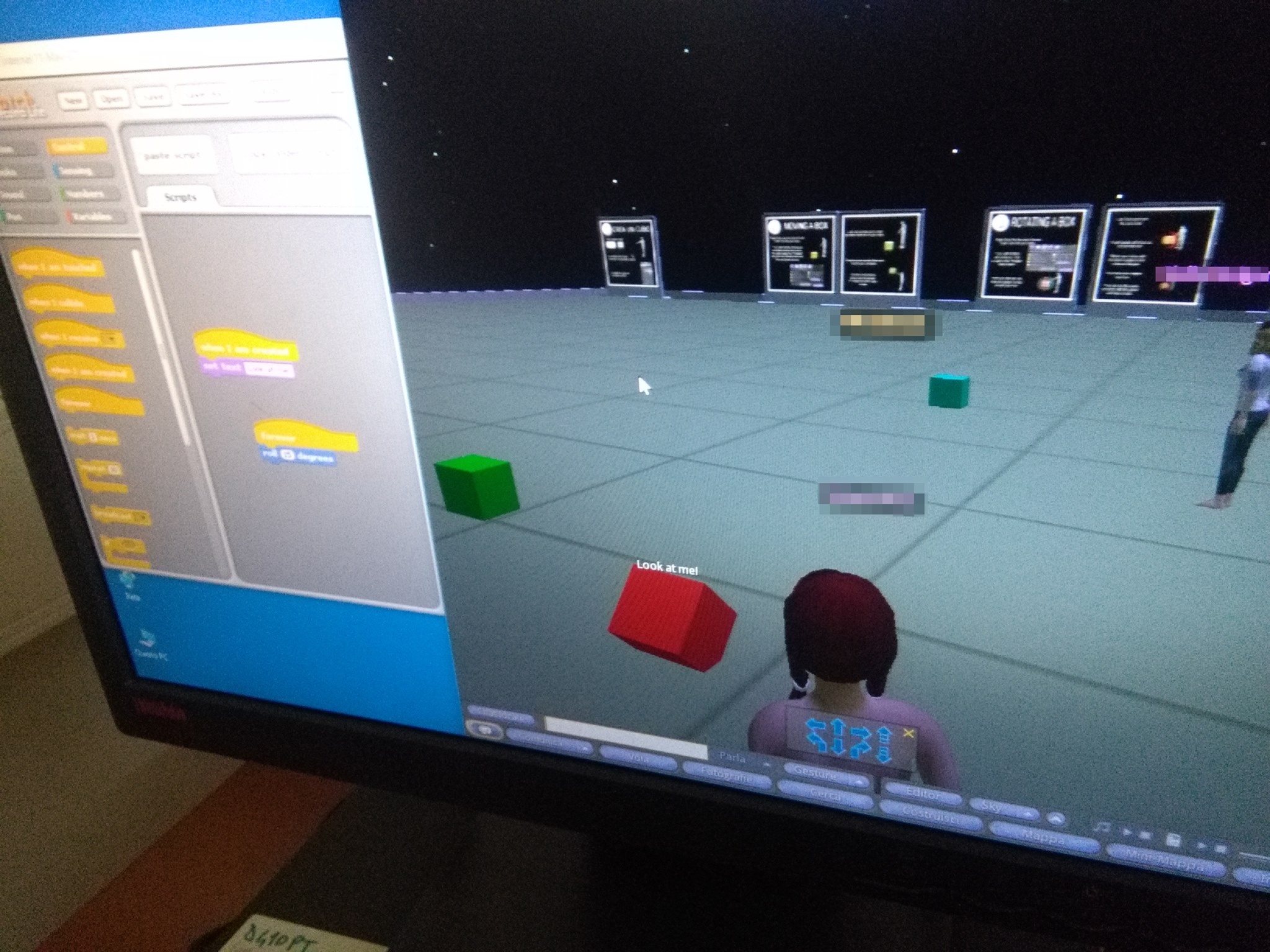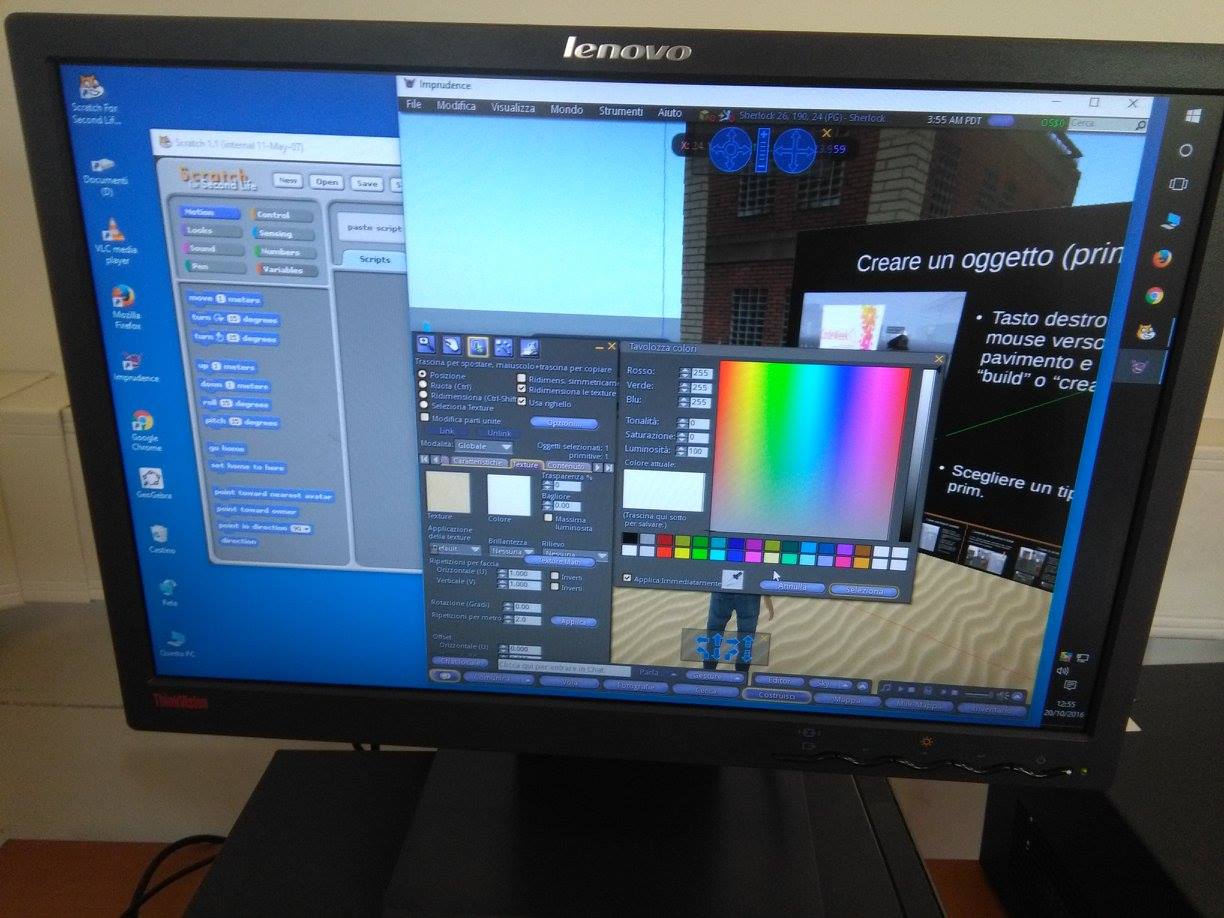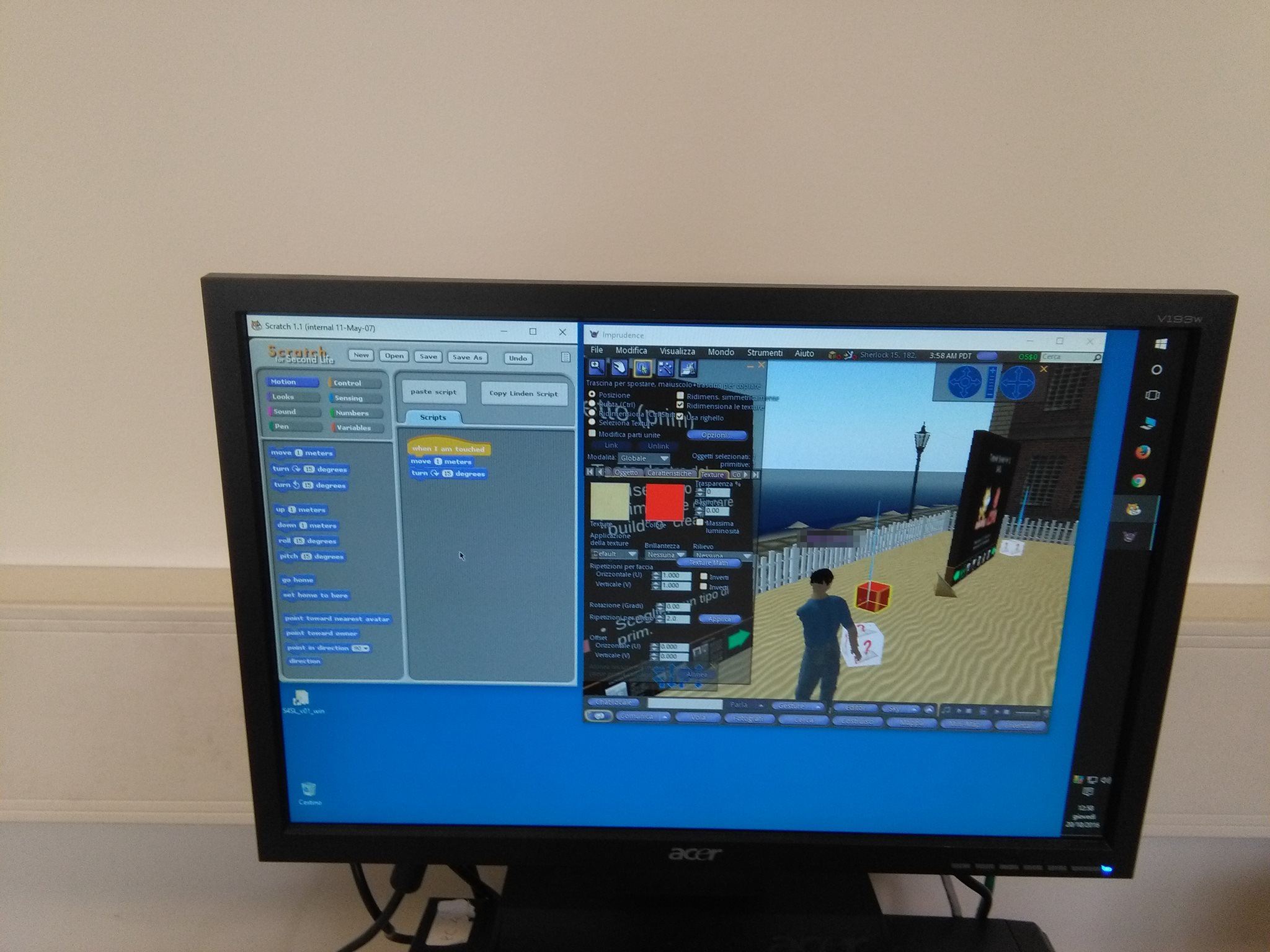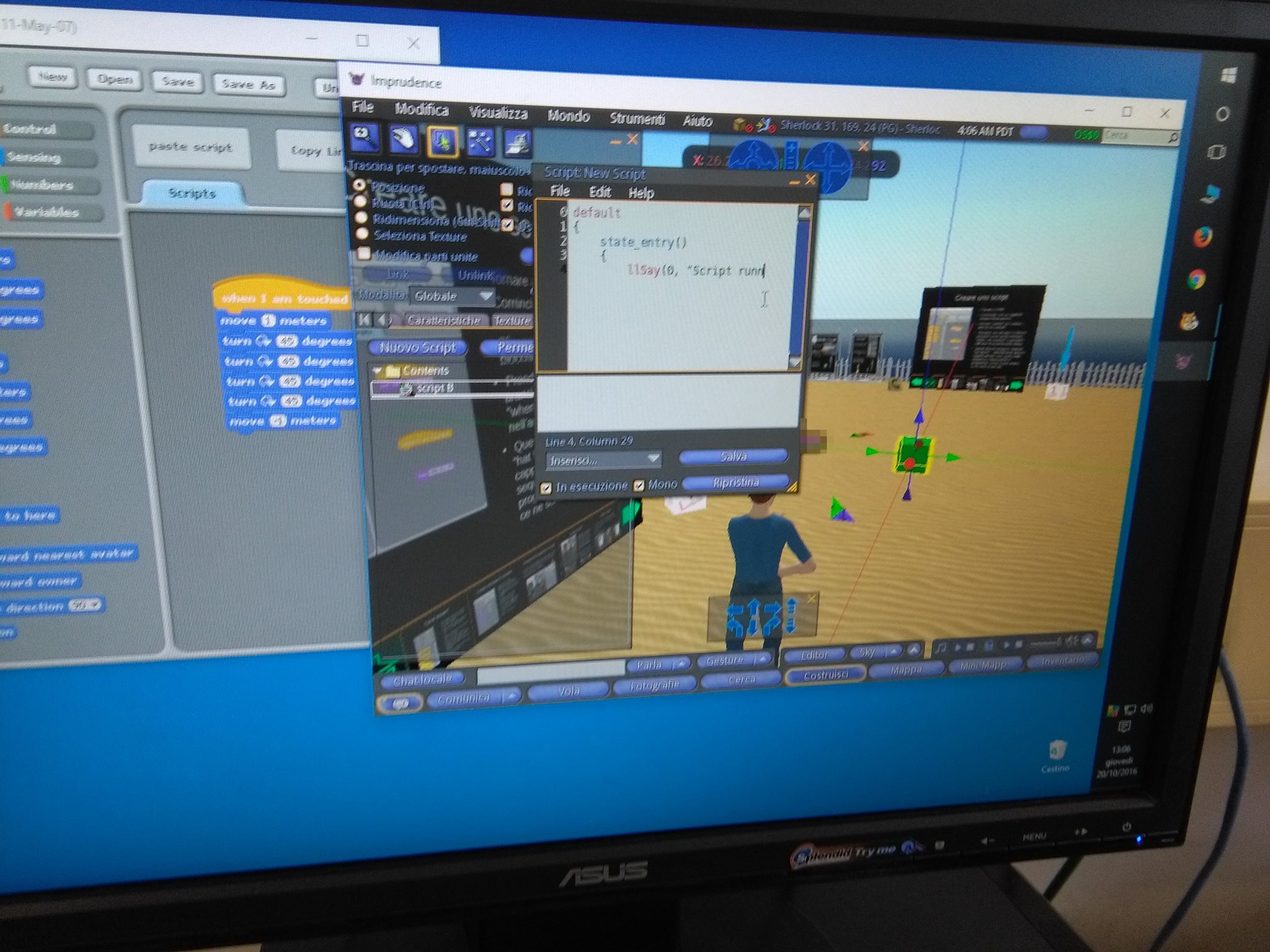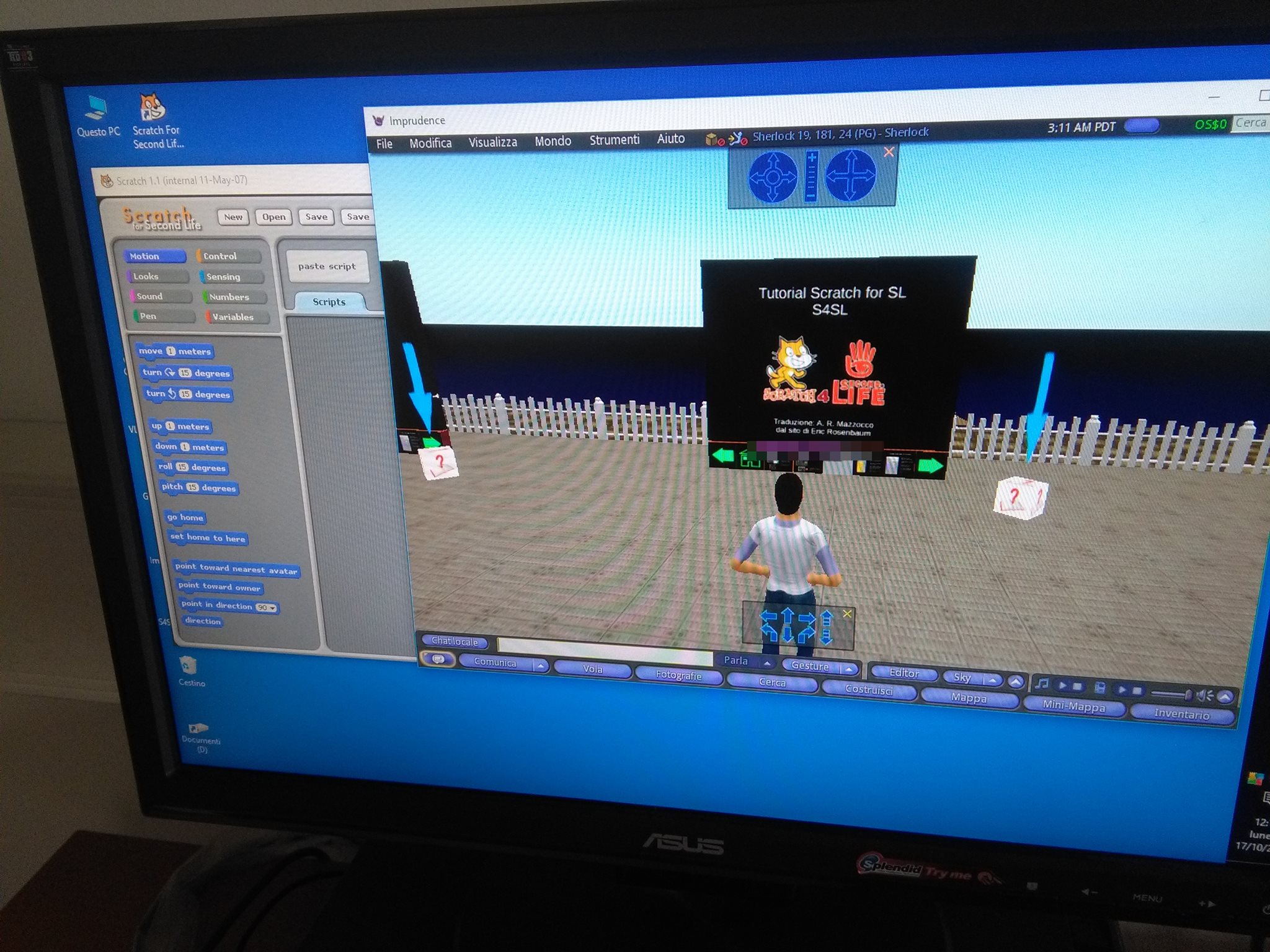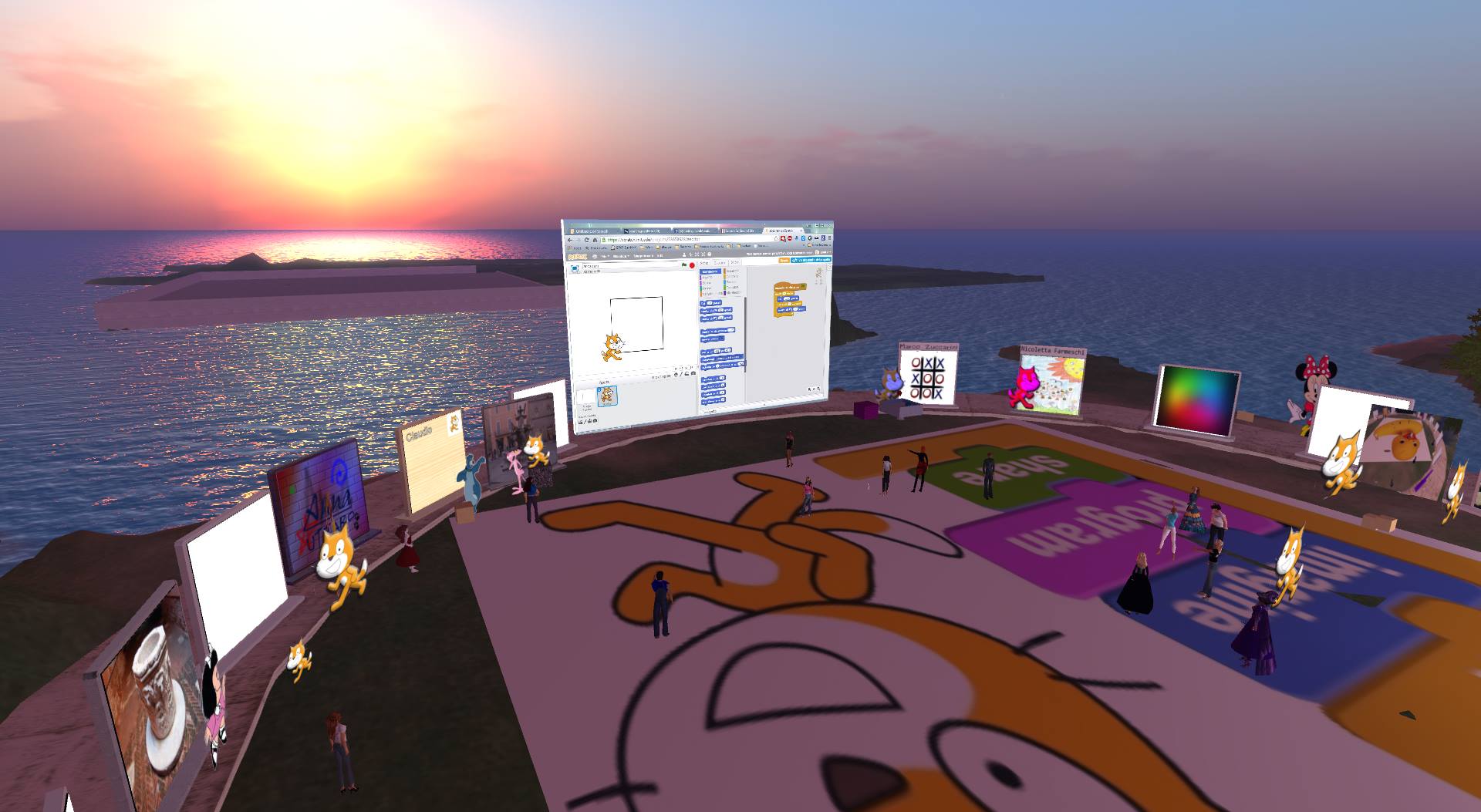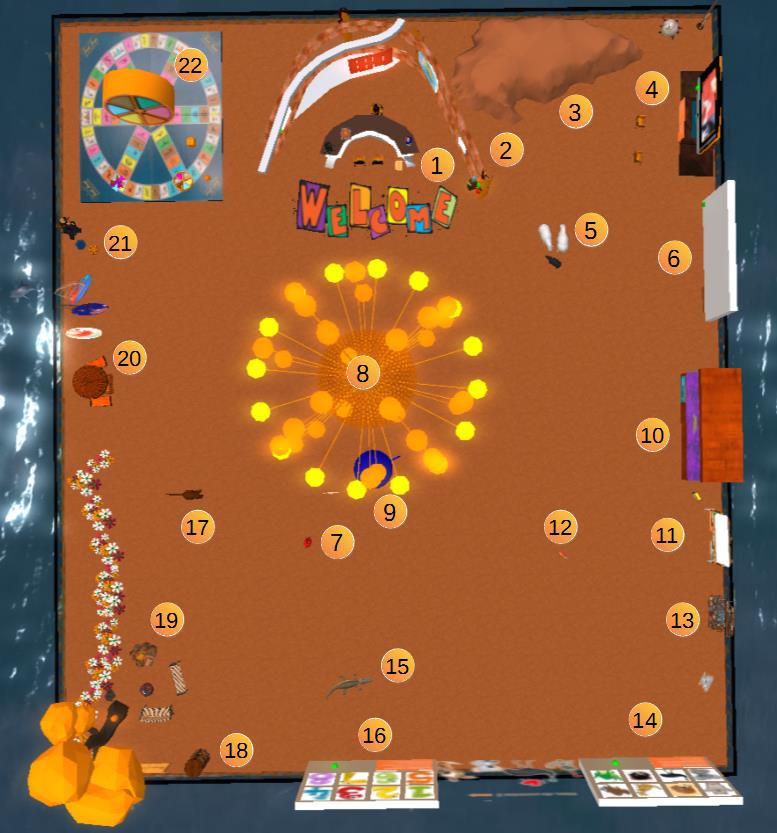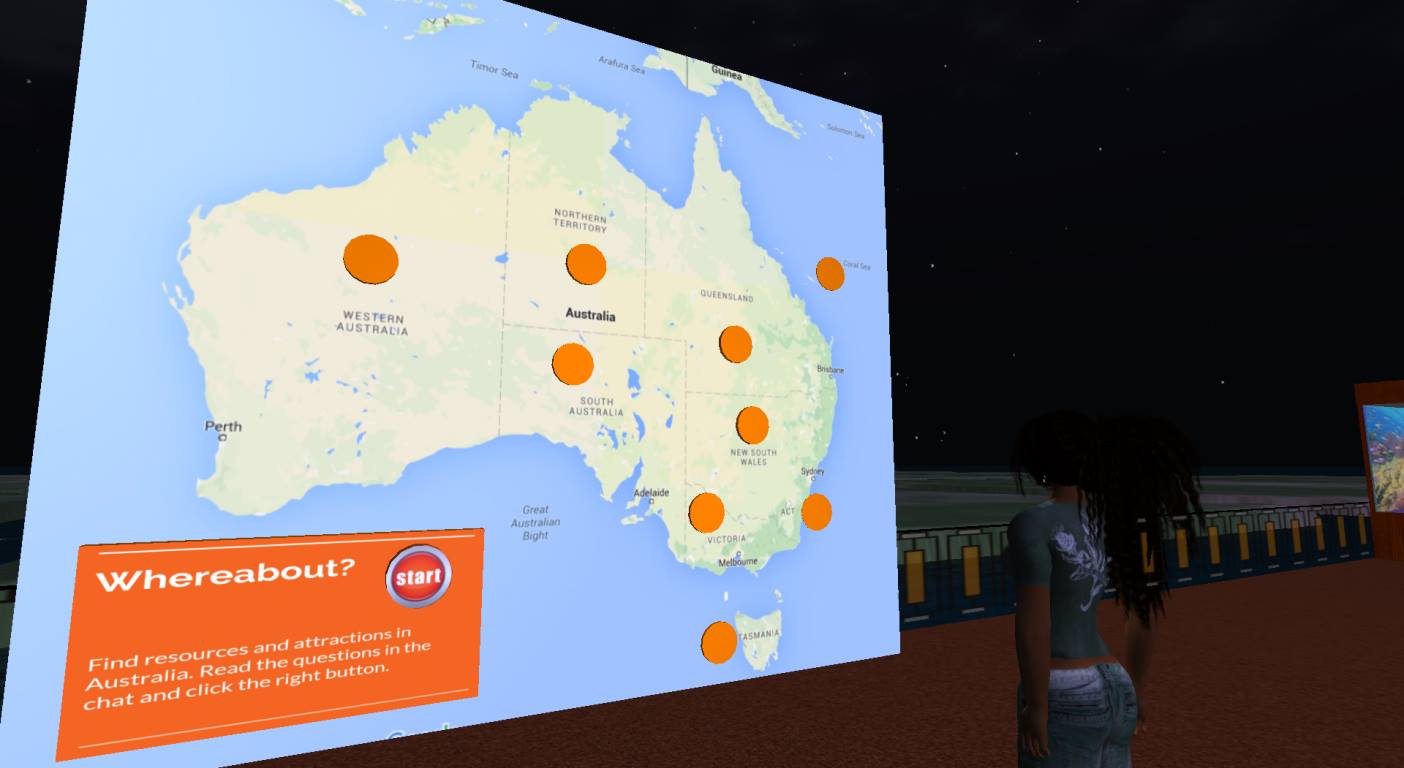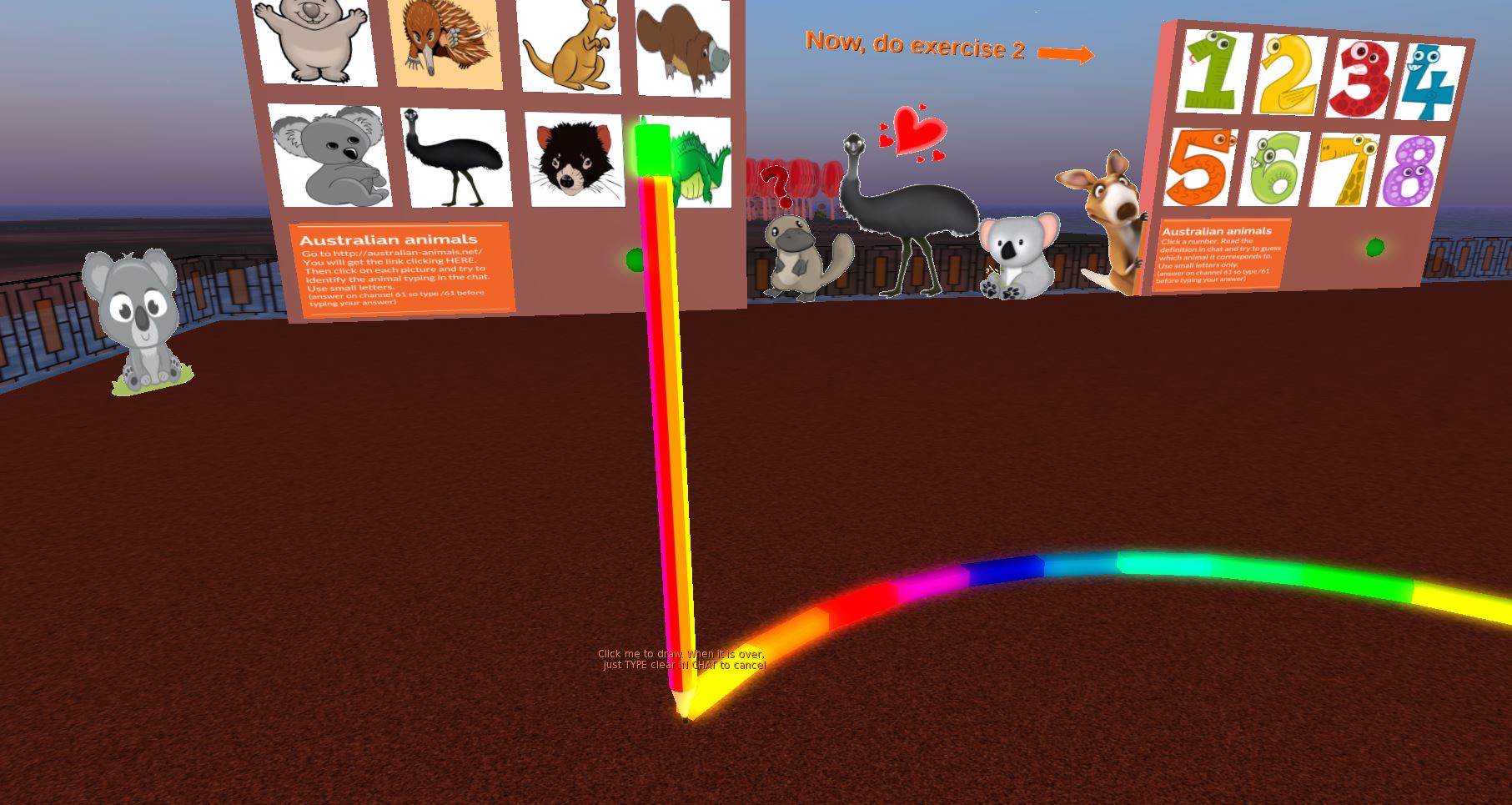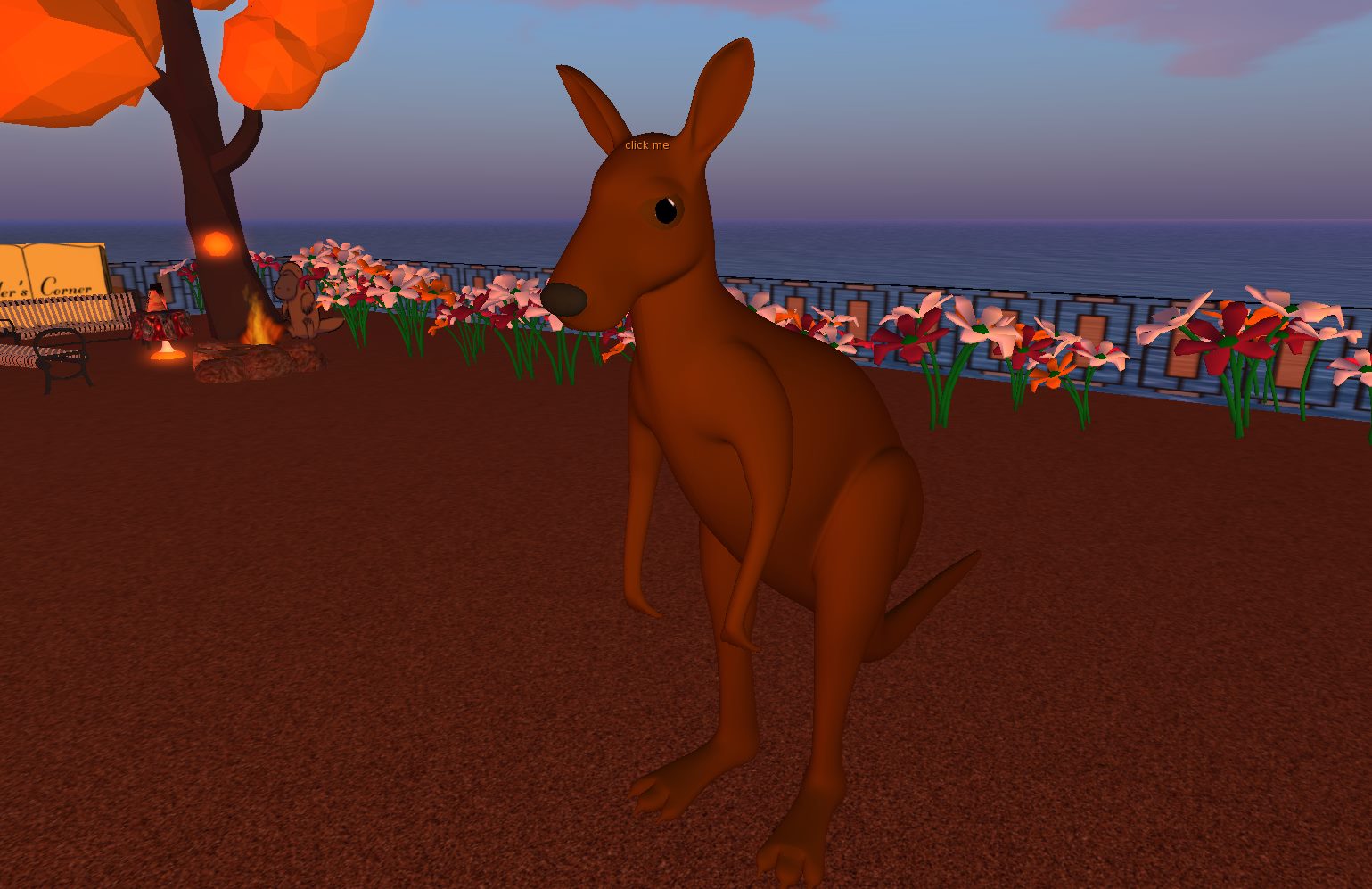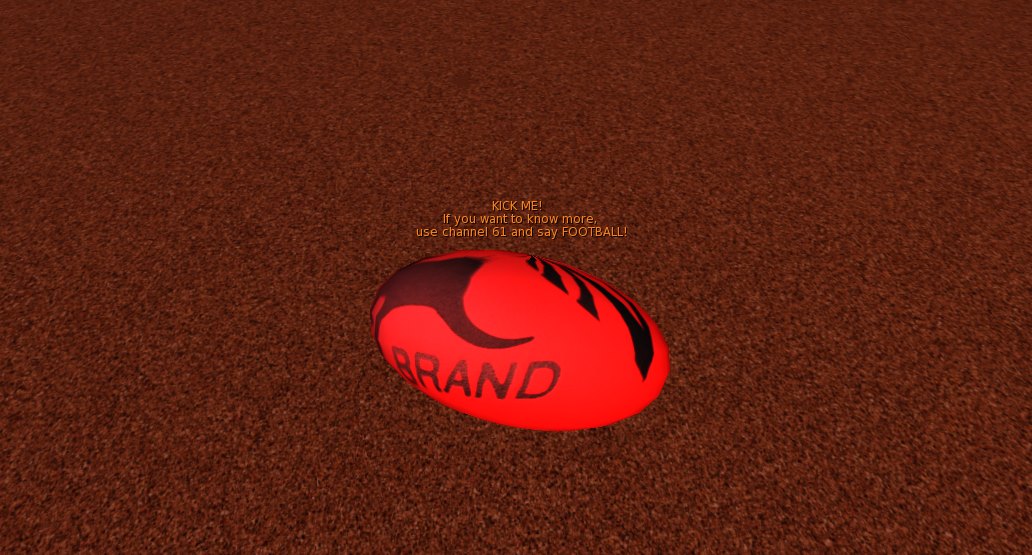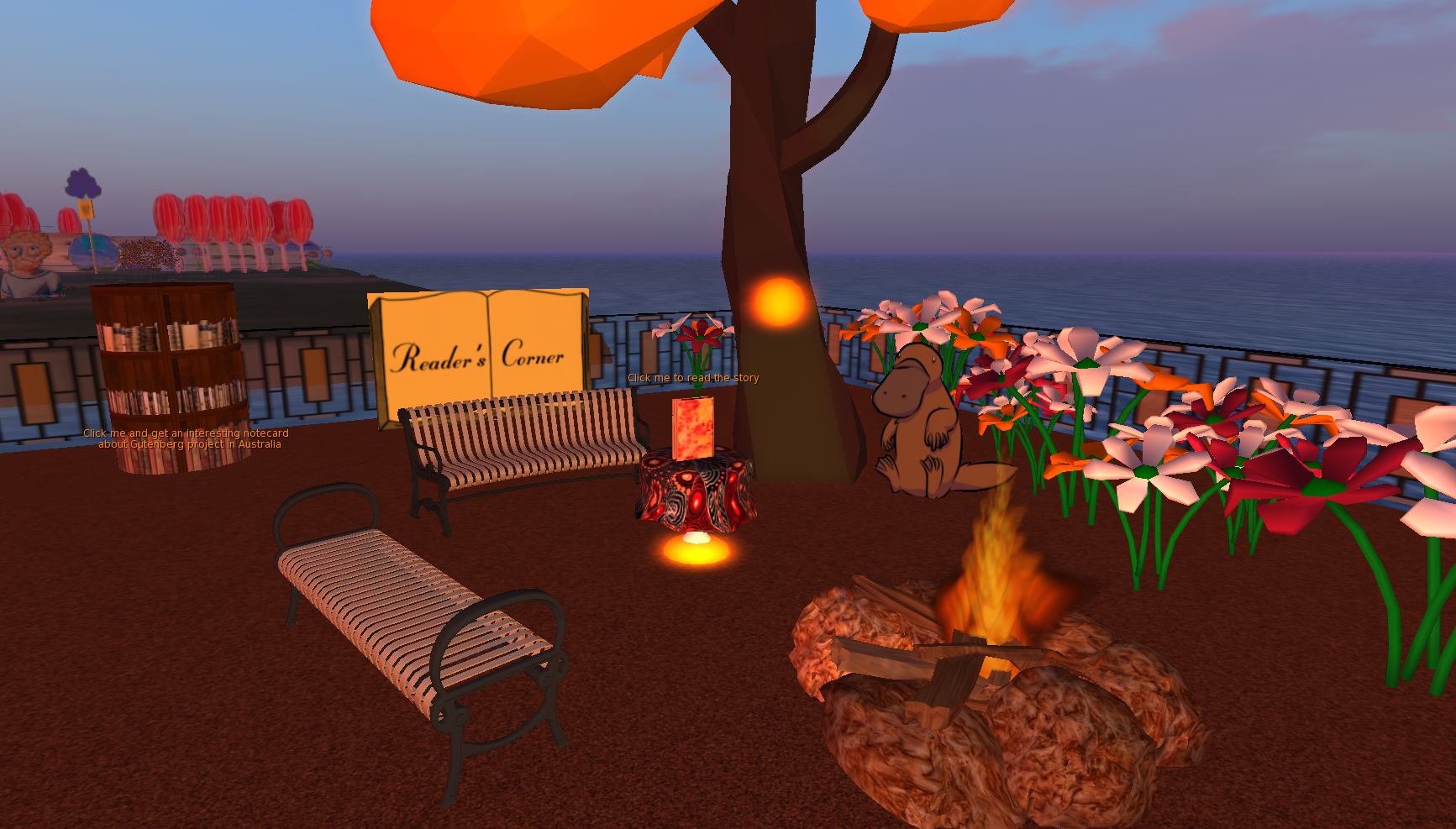- Home
- Genitori
- Mrs. M
- Classes
- Bloopers
- E-learning
- Progetti
- Code your creativity Prime
- eTwinning 2023
- Codeweek 2023
- Secondaria/primaria
- Tutorial e Primi passi in edMondo
- Meeting Frederick II '19-'21 (1B)
- Frankenstein cartoon '19-'20 (2B)
- Detective story comics '19-'20 (3A)
- Betty '17-'19 (2B/3B)
- Sherlock '16-'18 (2A/2B 3D/3B)
- Codeweek 2019
- CodeWeek 2018
- Uluru 3B '15-'16 (2B, 3B, 3D '14-'15)
- The Labyrinth (2D) '16 cartoon
- The Lighthouse (2B) '16 cartoon
- Antarctica (2B/3B 2D/3D) '13-'15
- Animazione SF (3B) '12-'13
- Sherlock Holmes (3D)
- scuola3d Prima B / Prima A
- Halloween
- Other projects
- Risorse
- Contact

1D - activity - Friday May 17th 2019
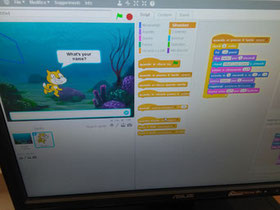
Welcome to Mrs M's website:
- GET to Scratch page. CLICK HERE
- ALLOW FLASH to run (if blocked)
- USE the English interface if not the default one (Mrs. M will show you where to find it)
- LOOK on your wall. FIND the "tutorial video". CLICK "play" Be careful: there 4 videos in a row
- DO all the activities
- REPORT to your teacher once you have finished.
CodeWeek 2018: let's scratch our brains!

ESEMPI di progetti (3B 2015)
Autorizzate Flash Adobe
EVENTO NELLA NOSTRA SEDE: pagina web Europe CodeWeek
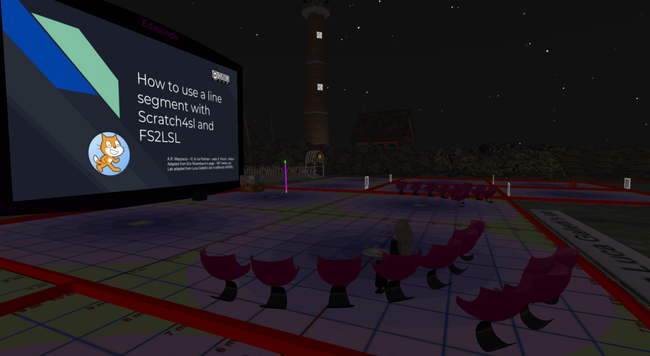
Attività interna in ore curricolari di inglese ESL activities
- Classe 3B: Attività organizzate in una delle sim della nostra scuola in edMondo: grid OpenSim dedicata alle scuole, protetta e gestita da INDIRE (http://edmondo.indire.it/).
- Classi 1A e B; Classi 2A e B; Classi 3A e B: Sensibilizzazione/Ripasso uso di Scratch classico con interfaccia in inglese (pagina scratch di Mrs. M)
- Classe 3B: Utilizzo Scratch for SL (http://web.mit.edu/~eric_r/Public/S4SL/) oppure di FS2LSL (http://inworks.ucdenver.edu/jkb/fs2lsl/); Conversione in linden scripting language; Animazione di oggetti;
- Prodotti finali per tutte le classi dei corsi A e B [Progetti per squadre (animazioni, oggetti interattivi ecc.)] la cui consegna potrebbe anche superare la scadenza della codeweek.
Prima A: 9, 12 e 17 ottobre
Prima B: 8, 10 e 16 ottobre
Seconda A: 11, 18 e (23) ottobre
Seconda B: 12, 19 e (24) ottobre
Terza A: 12 e 19 ottobre
Terza B: 10 e 17 ottobre
Are you ready?
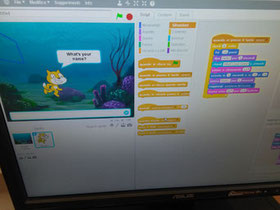
FIRST DAY:
- GET to Scratch page. CLICK HERE
- ALLOW FLASH to run
- USE the English interface (Mrs. M will show you where to find it)
- LOOK on your right. FIND the "Getting Started with Scratch" column. CLICK "begin" or "start moving"
- DO all the activities
- REPORT to your teacher once you have finished.
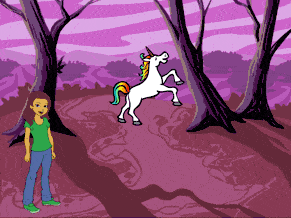
SECOND DAY - Classi prime: how to create a story
- Use your sheet of paper to help
- Look at the tutorial HERE (ALLOW FLASH to run)
- Create an animation in which you will use at least:
- 3 sprites
- 3 backgrounds
- 3 comands from: motion; looks; sounds; events; control.
- Balloons
Don't forget to save your story in Mrs. M's folder on your computer with your name and class.
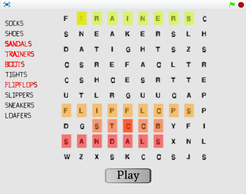
SECOND DAY - Classi Seconde: how to create an interactive game
- go to the labyrinth file, click SEE INSIDE download the file HERE, ALLOW FLASH to run, and upload it onto Scratch platform. Try to figure out the way for your sprite to get out. Once you've done it report to Mrs. M.
- Do the same for labyrinth 2 (file: HERE)
- Now go the wordsearch game HERE, click SEE INSIDE and download the file. Upload it onto the platform and modify its content in order to prepare an activity for your classmates. Try to find an agreement with the other groups to choose diffent topics.
- Save the files into Mrs M's folder on your computer with your names (NO SURNAME) and class
- Report to Mrs. M at the end of the activity.
- At home: declinate the passages of the programme on a sheet of paper through a diagram and bring it to Mrs M. The programme must be improved if you want an extra credit, try to make it better.
- You can also make a quiz. Watch the tutorial HERE

SECOND DAY - Classe Terza B: how to animate objects in edMondo
- Get into edMondo by clicking the Firestorm icon. Enter you username and type in your password. DON'T SAVE your password or your username.
- Go to GIRME region
- Go to the sandbox there
- Open Mrs. M's folder in "documenti" and get to Scratch4SL folder. Click on the CAT icon to activate Scratch4SL interface.
- As an alternative, you can use FS2LSL HERE
- ALLOW FLASH to run
- Get to the tutorial HERE.
- Create a prim and choose your colour. ONE for each team.
- Solve the problems.
- Invent a track (like a goose game) to be followed by your prim. You can use the templates (see the links in the tutorial) or invent one using PowerPoint, Libre Office, GIMP or PAINT.
- We will then insert a dice to be used to get a full workable goose game. Suggest how we can make it.
THIRD DAY - Classe Terza B: how to use line segment in edMondo
- Get into edMondo by clicking the Firestorm icon. Enter you username and type in your password. DON'T SAVE your password or your username.
- Go to GIRME region
- Go to the sandbox there
- Open Mrs. M's folder in "documenti" and get to Scratch4SL folder. Click on the CAT icon to activate Scratch4SL interface.
- As an alternative, you can use FS2LSL HERE
- ALLOW FLASH to run
- Get to the tutorial HERE.
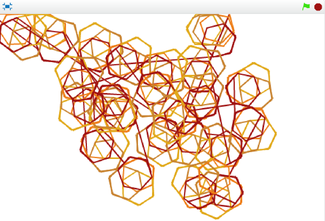
SECOND DAY - Classe Terza A: how to create an interactive art craft
- go to the labyrinth file, click SEE INSIDE download the file HERE, ALLOW FLASH to run, and upload it onto Scratch platform. Try to figure out the way for your sprite to get out. Once you've done it report to Mrs. M.
- Do the same for labyrinth 2 (file: HERE)
- Now go the art file HERE, click SEE INSIDE and download the file. Upload it onto the platform and modify its content in order to create a new pattern and use different colours. .
- Save the files into Mrs M's folder on your computer with your names (NO SURNAME): 3Anamenameart
- Report to Mrs. M at the end of the activity.
- At home: declinate the passages of the programme on a sheet of paper through a diagram and bring it to Mrs M. The programme must be improved if you want an extra credit, try to make it better.
- You can also make a quiz. Watch the tutorial HERE
CodeWeek 2016